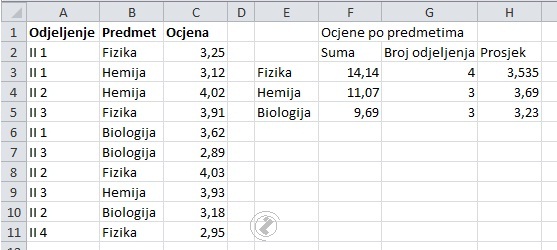abc MICROSOFT EXCEL 2010 - Functions
Function SUMIF - Average
Students of the classes accomplished certain goals in each subject. Calculate the sum by each subject and look at the following animation, and for the number of the class (look at the animation >>) and for Averagee (look at the animation
>>).
|
|
|
||||||||||||||||||||||||||||||||||||||||||||||||||||||||||||||||||||||||||||||||||||
|
Picture 1. Results by subject |
Picture 2. Function SUMIF |
 |
Function SUMIF - Average, steps:
|