abc MICROSOFT EXCEL 2010 - WORKBOOK
Parts of WORKBOOK
WORKSHEET, COLUMN and ROW
WORKBOOK
WORKBOOK in EXCEL is consists of WORKSHEETS. WORKBOOK is saved in media as a file with .xlsx extension.
WORKSHEET
Worksheet in EXCEL consists of columns and rows. Worksheets are recognised by their TABS (they can be seen in bottom left corner of the screen). For renaming-right click on TAB and from SHORTCUT menu choose RENAME item. Then you can type a new name in dialogue box.
Data is entered in WORKSHEET. WORKSHEET consists of columns and rows and that makes an electronic table. WORKSHEETS are grouped in a WORKBOOK. WORKBOOK usually consists of 3 WORKSHEETS. There has to be at least one WORKSHEET in the WORKBOOK.
WORKSHEET parametres can be changed: WORKSHEET name, WORKSHEET order ect. WORKSHEET can be deleted, selected, inserted, copied ect.
COLUMN
Vertical space from top to bottom is a column. Vertical space from the top to the bottom is called column.. Letters on the top of the column are used to mark it and that is a COLUMN HEADING. We distinguish columns by their letters . The marks start from A to Z and then there are AA, AB, AC ect.. The number of columns and rows in the workshhet is not limited by memory and resources of the computer system.
ROW
Horizontal space from left to right is a row. Number on the left is used to mark the row. Height and wight of columns/rows can be changed.
N o t e: Column/row can be inserted and deleted.
Picture 1. Parts of WORKBOOK
Steps are explained in the following links:
- WORKSHEET

- Select worksheet
 by left click
by left click 
- Select worksheet - Worksheet bar
- Rename worksheet - Right click

- Rename worksheet - Worksheet tab

- Rename worksheet - Ribbon, Rename sheet
- Moving worksheet tab
- Insert Worksheet by Insert Worksheet button

- Insert Worksheet - Ribbon, Insert Sheet
- Insert Worksheet - Right click

- Insert Worksheet - Keys
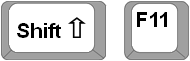
- Delete worksheet - Ribbon

- Delete worksheet - Right click

- Copy worksheet
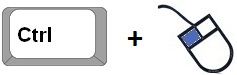
- COLUMN
- Select column
- Column width, a column header

- Column width - Ribbon, FORMAT button

- Insert column - Ribbon, INSERT button

- Insert column - Ribbon, Insert button 2

- Insert column - Right click

- Visible/invisble cell content #### – Changing column width by column headings
- Delete Column - Ribbon, Delete

- Delete Column - Right click

- Insert column example 01
- Delete COLUMN example 01
- ROW
- Select Row
- Insert Row - Ribbon, INSERT button
- Insert Row - Right click

- Row height - Row header

- Row height - Ribbon, FORMAT button
- Delete Row - Ribbon, Delete
- Delete Row - Right click
- Insert row example 01
- Delete row example 01
- CELL
- Active cell
- Range cell
- NAME BOX
- DELETE NAME BOX
- Erasing data
- Move a cell content
- Insert cell(s)
- Insert cell(s) 2
- Delete cell(s)
Examples
Examples







